How to Setup 2FA using Wordfence on a WordPress Website
Website security has never been more critical, especially in an age where cyber threats are continuously evolving. WordPress, being one of the most popular content management systems, is often targeted by malicious actors.
To safeguard your WordPress site, implementing robust security measures is essential. Among these measures, Two-Factor Authentication (2FA) stands out as a reliable defense against unauthorized access. This guide will walk you through the process of setting up 2FA using the Wordfence Security plugin on your WordPress website, ensuring your site remains secure against potential threats.
To jump to the instructions for setting up 2FA, click here.
Understanding Two-Factor Authentication (2FA)
Two-Factor Authentication (2FA) is a security process in which users provide two different authentication factors to verify their identity. Unlike traditional password-based systems, which rely solely on something you know (your password), 2FA adds an additional layer of security by requiring something you have (like a smartphone app or a hardware token). This means that even if someone gains access to your password, they cannot access your account without the second factor, making 2FA a highly effective security measure.
How 2FA Works:
- Login Attempt: When you try to log in to your WordPress site, you enter your username and password as usual.
- Second Factor Prompt: After successfully entering your credentials, the system prompts you to provide the second factor, typically a code generated by an app or sent via SMS.
- Access Granted: Once you enter the correct code, you are granted access to your WordPress dashboard.
Benefits of Using 2FA:
- Enhanced Security: Adds a second layer of protection, reducing the risk of unauthorized access.
- Protection Against Phishing: Even if your password is compromised, 2FA prevents hackers from accessing your account.
- Increased User Trust: Users are more confident knowing their accounts are better protected.
Instructions to Set up Two-Factor Authentication (2FA) on your WordPress Login.
1. On your smartphone, download an Authenticator App (we highly recommend 2FAS)
2. On your computer, login via your administrator login page.
3. Once logged in, locate the yellow banner and click Click Configure 2FA
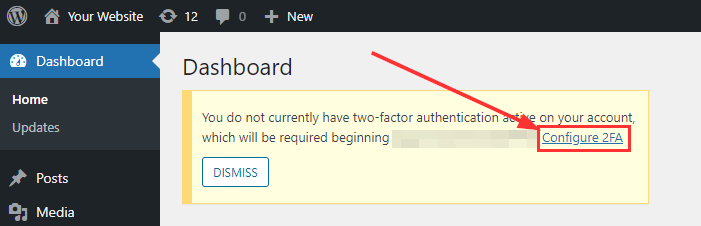
4. Open your Authenticator App on your smarphone and scan the QR Code
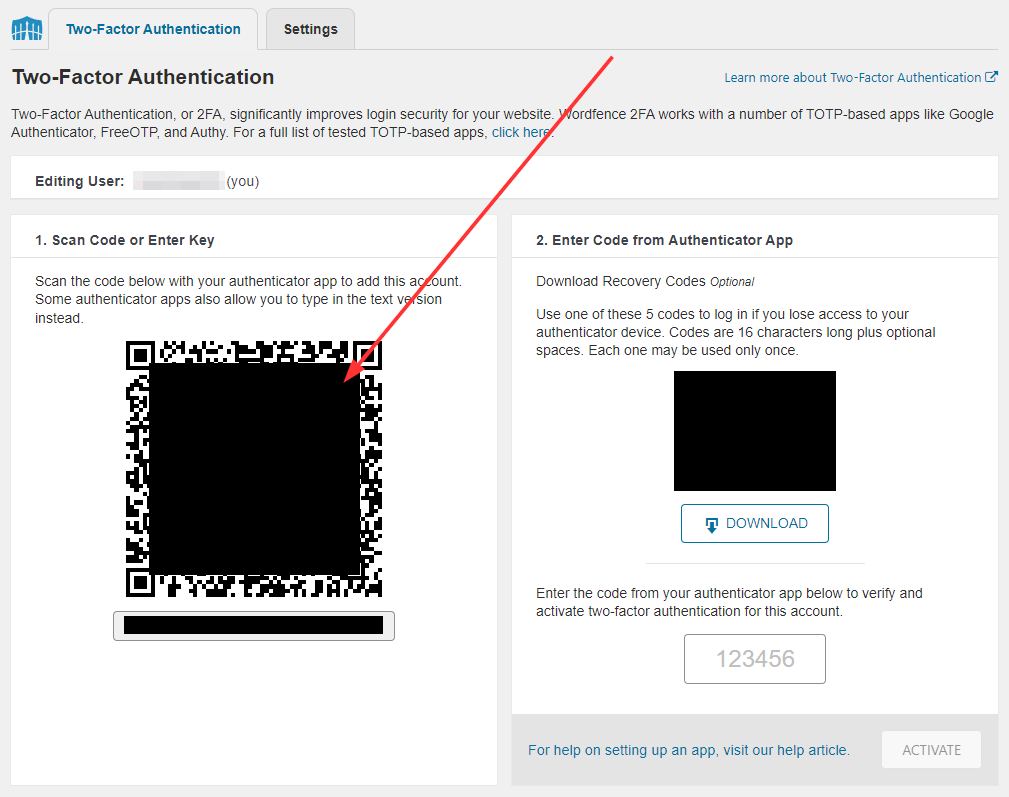
5. Enter the 6-digit code (provided by the authenticator app) and click Activate
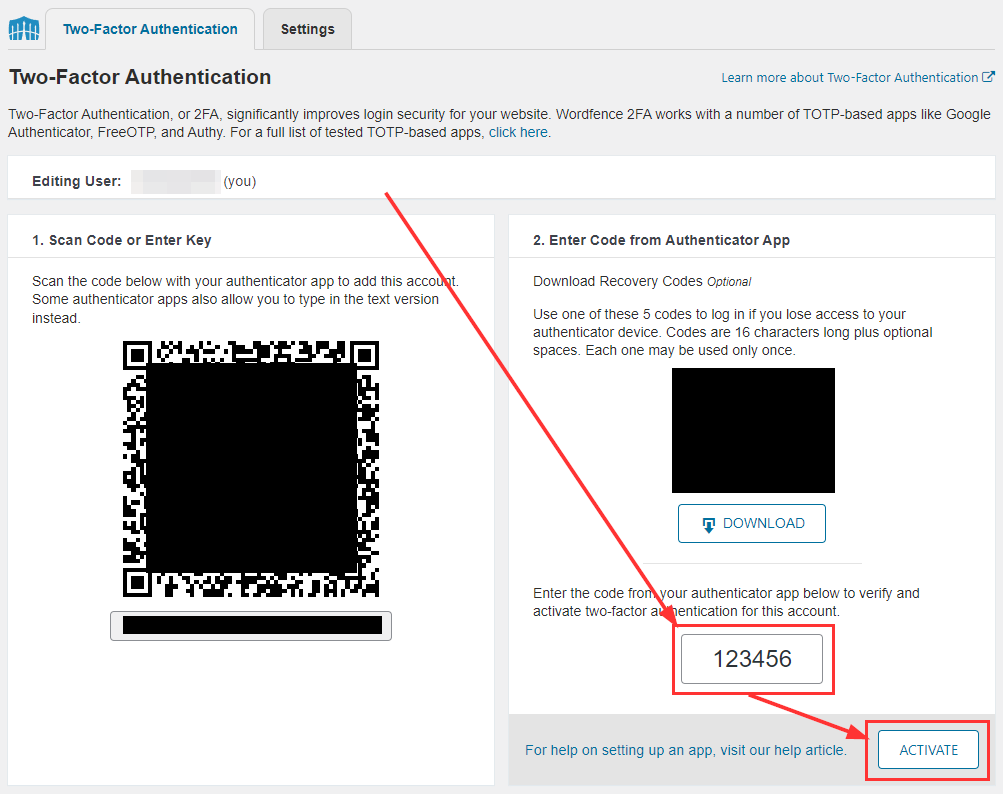
6. Click Skip
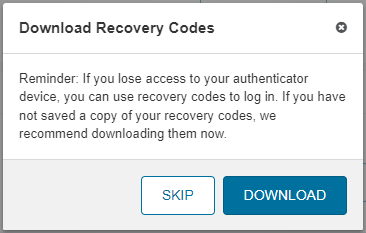
7. Check that 2FA is active
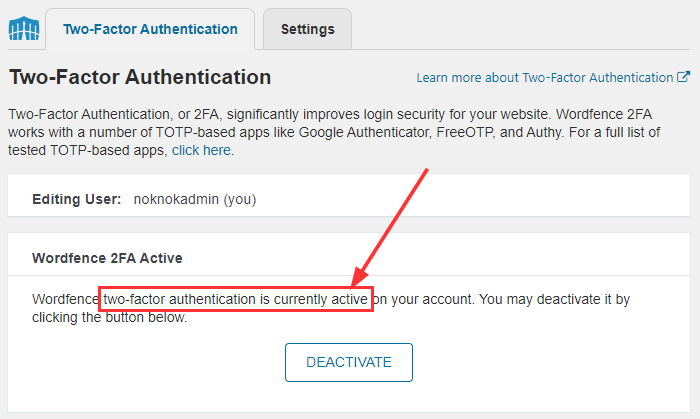
How to Verify 2FA is Working
To ensure everything is working correct, it is best practice to log out and try logging back in again.
- Log Out: Log out of your WordPress account and try logging back in.Enter Credentials: After entering your username and password, you should be prompted for your 2FA code.
- Enter the 2FA Code: Open your authenticator app, retrieve the code, and enter it to complete the login process.
What to Do if You Lose Access to Your 2FA Device
If you logse access to your 2FA Device, get in touch with your website administrators, who can reset 2FA for you. This will mean you need to go through the setup again.